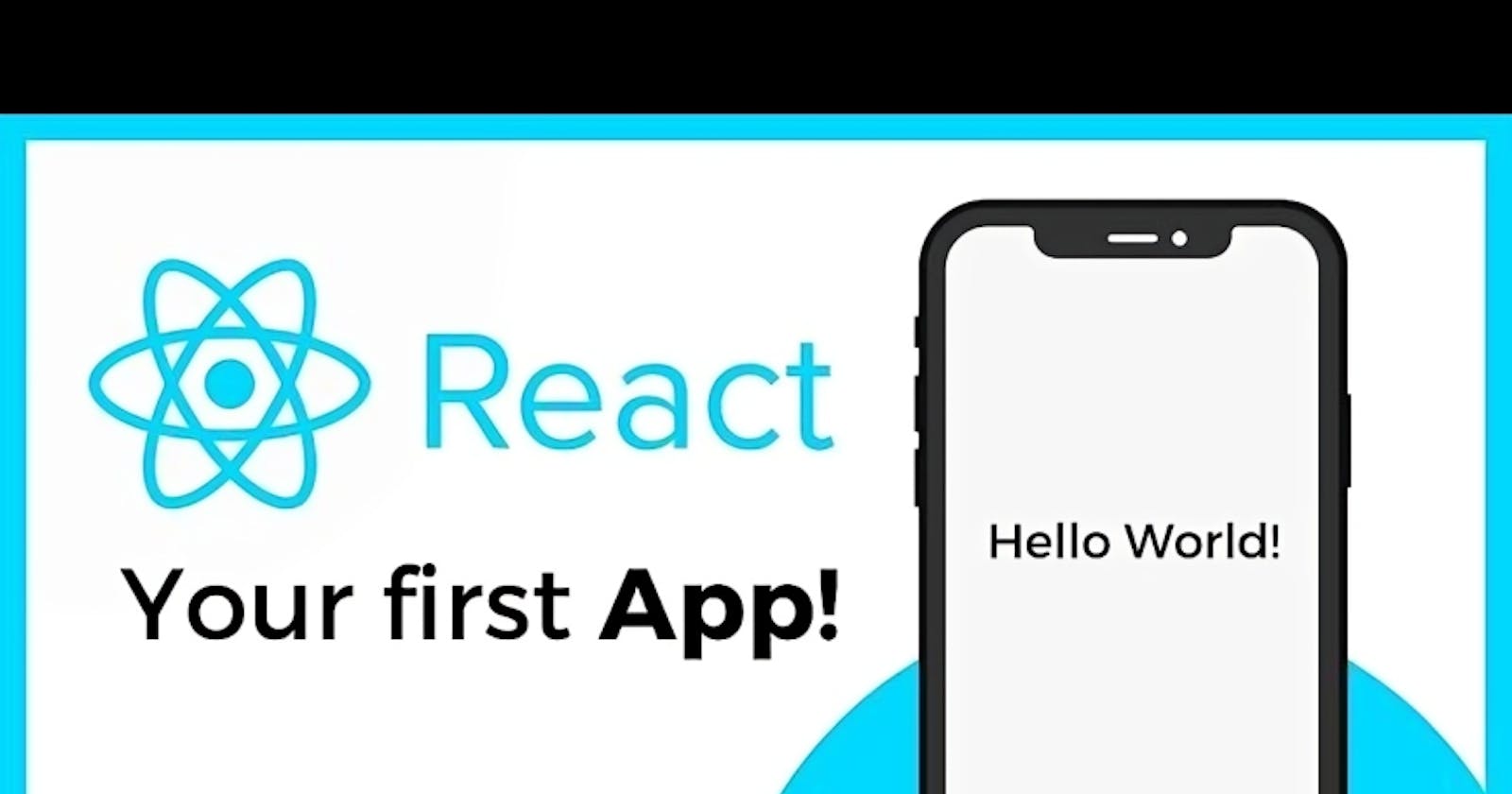Project 1: Hello World App
Welcome to the exciting world of React Native! This framework allows you to create beautiful and performant mobile apps for iOS and Android using JavaScript and React. Even if you're new to mobile development, React Native's intuitive approach makes it a great starting point. This guide will walk you through building your very first React Native app in 2024.
Prerequisites:
React Native Development Environment: We'll assume you've already set up your environment using either the local development approach (more control) or Expo (faster prototyping). If not, refer to our previous guide on React Native Installation [link to your React Native Installation Guide blog here].
Basic understanding of React: Having some familiarity with React concepts like components, props, and state will be helpful. There are many great React tutorials available online.
Our First App: "Hello World!"
Let's begin with a classic - a simple app that displays "Hello World!" on the screen.
Create a New React Native Project:
If you're using the local development environment, navigate to your desired project directory and run the following command in your terminal:
Bash
npx react-native init MyHelloWorldAppReplace "MyHelloWorldApp" with your preferred name.
For Expo, use the Expo CLI:
Bash
expo init MyHelloWorldAppOpen the Project in your Code Editor:
Navigate to the project directory and open it in your preferred code editor like Visual Studio Code or Atom.
Modify the
App.jsFile:This file is the main entry point for your app. Locate it within the project directory and open it in your code editor.
Import Necessary Components:
At the top of
App.js, import theViewandTextcomponents fromreact-native:JavaScript
import React from 'react'; import { View, Text } from 'react-native';Create the App Component:
Define a function called
Appthat returns JSX (JavaScript syntax for describing UI):JavaScript
const App = () => { return ( <View> <Text>Hello World!</Text> </View> ); }- This code creates a
Viewcomponent, which acts as a container, and places aTextcomponent inside it that displays our message.
- This code creates a
Export the App Component:
At the bottom of
App.js, export theAppcomponent:JavaScript
export default App;
Running the App:
Local Development Environment:
In your terminal, navigate to the project directory and run:
Bash
npx react-native run-android // for Androidor
Bash
npx react-native run-ios // for iOS (requires Xcode and a connected device/simulator)Expo:
In your terminal, run:
Bash
expo startThis will launch the Expo development server. Open the provided URL in your web browser to see your app running in a simulated environment. You can also install the Expo app on your device to test it on a real device.
Congratulations! You've successfully built and run your first React Native app.
Next Steps:
This is just the beginning! Now that you've grasped the basics, you can explore more advanced React Native concepts like styling, user interaction, and data fetching to create more complex and interactive mobile apps. There are many resources available online, including the official React Native documentation and a vibrant developer community.
Additional Tips:
Start with small, achievable goals and gradually build complexity.
Leverage online tutorials and examples to learn new concepts.
Don't hesitate to ask questions in online forums or communities.
Practice regularly to improve your React Native development skills.
With dedication and practice, you'll be building amazing mobile apps with React Native in no time!